All hosting accounts at IWByte.com offer built-in filtering for spam using the open-source SpamAssassin program. This is available at no cost with all email accounts. SpamAssassin uses a ‘points’ method of filtering, with various facts about an email receiving specific points. That is, an email with a subject in ALL CAPS would receive .5 points, the occurance of words like “viagra” or ‘Cialis” would be 1 point, saying you’ve won $25,000,000 (TWENTY FIVE MILLION DOLLARS) would be worth 2.5 points, etc.
Then all emails that have ‘spam-point’ totals of more than a certain amount (a default of 5.0) would be marked as ‘spam’ and filtered into a holding box on the server These Spam emails are then saved for 7 days and then auto-deleted.
SpamAssassin (SA) is a great tool, especially for being open source (read: free). Its strength is its Bayesian learning techniques, which improve over time as you receive more spam. That means that each person’s mail filter is personalized based on the specific type of spam they receive. So the more of a specific type of spam you get, the more likely that specific spam will be caught in the filter.
Using these two methods, the built-in SpamAssassin spam filters catch 90% of all spam after running for a few weeks, and for many clients, this is sufficient.
However, over the last few years, spam has become even more prolific, and while SA may catch 90% of spam, with spam levels going from 200 a day to 2,000/day means that the spam that is let through increases as well. For some clients, depending on how public their addresses are, they may recieve more spam than others, and may need a more advanced filtering system.
This is why It Won’t Byte has partnered with Katharion to offer their Anti-Spam filters for our clients. With SpamAssassin, the filters are applied on a per-user basis, but with the Katharion system, all email for a domain is redirected to Katharion’s servers, where it is checked for spam using a more advanced and updated ruleset, and then passed back to It Won’t Byte’s servers, to be run through SpamAssassin and then placed in each user’s mailbox.
Katharion has many advantages to SpamAssassin, including:
- Discover current spam that needs filtering by use of ‘Honeypots‘
- Dedicated staff to adjust rules on-the-fly
- Large number of accounts – an email sent to hundreds of unrelated accounts at once is more likely to be spam.
We tested Katharion on the IWByte.com domain for several months and then invited some select clients to sign up for the service and they have experienced dramatic reductions in spam. At the time of this post, the pricing for Katharion per-domain (for up to 25 users) is $12.00/domain/month. If you have multiple domains that point to the same address (i.e. [email protected] and [email protected] both point to the same account) then these can be aliased to the main domain at no additional cost.
All billing is done through It Won’t Byte and is synced with your hosting renewal dates, billed in 3,6, or 12 month increments to match your hosting account. Note that a ‘user’ is counted as a specific emailbox that finally receives the email. So if info@ and welcome@ and joe@ all go to Joe’s mailbox, then that only counts as one user toward the 25 user limit.
How does it work?
Once configured for your domain, each user will be provided with a password (if you have a password you would like to use for each user, let us know beforehand). Then each user can log in the administrative panel to manage their preferences.
Each member can adjust their spam tolerances (i.e. how strict do they want the filters to be) as well as how often notices are sent to list the spam that was caught. By default, the configuration is to hold all caught mail in quarantine for 7 days.
On each emailed notice you will be given a chance to release an email from quarantine, or whitelist that user so that they won’t be marked as spam next time, or both.
Each email address and aliases for that address are all covered by one configuration log-in, so an email address of info@ and welcome@ that all go to johndoe@ will all be covered by one log-in.
For more details, see Part II of our Katharion write-up.
If you would like to sign up for Katharion anti-spam filtering, please contact us at [email protected]
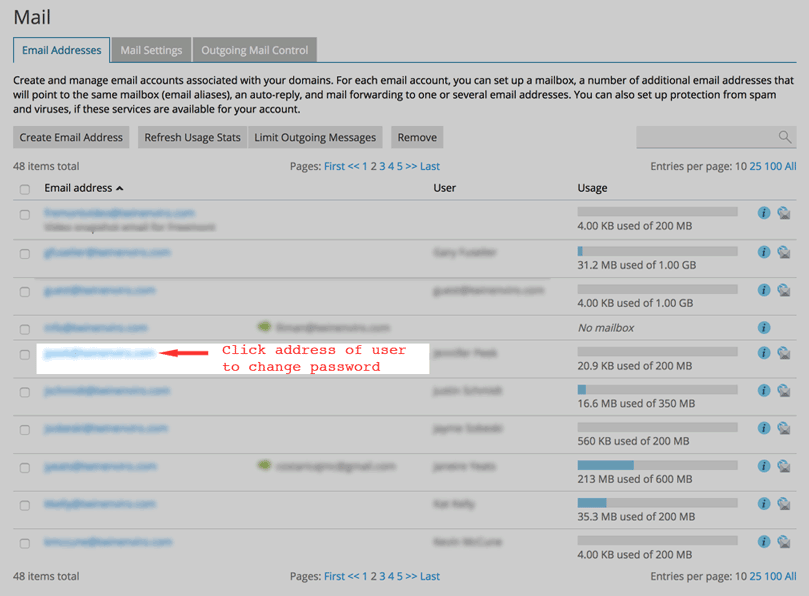
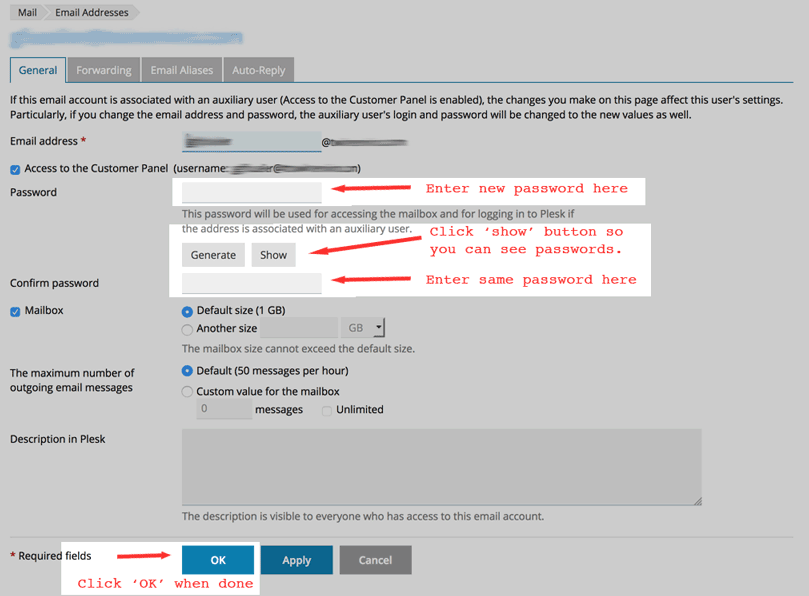
 Ok, I offer domain name registration as part of my suite of services, but I just want to make sure people are aware of all the consequences of doing domain name searches with Network Solutions…
Ok, I offer domain name registration as part of my suite of services, but I just want to make sure people are aware of all the consequences of doing domain name searches with Network Solutions…